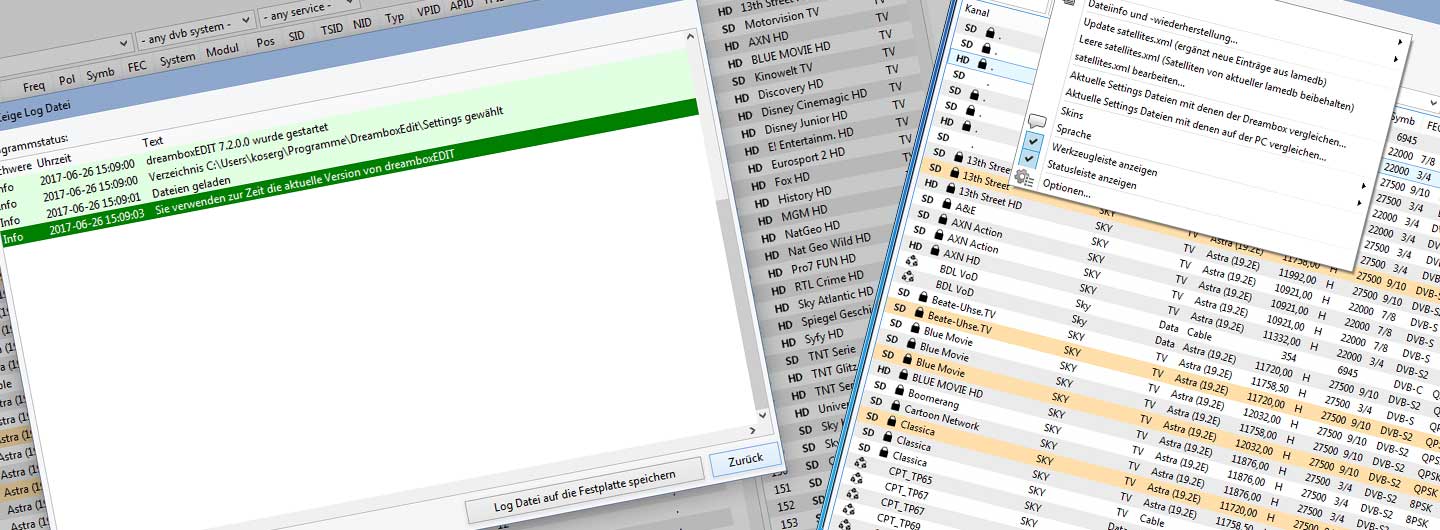To avoid getting lost in the list of all channels found, we will now provide
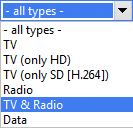
some overview. As we are not interested in the data channels when creating and modifying our bouquets, we will hide them completely.
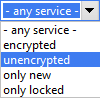
Also the hiding of all encrypted channels works with a mouse click. As a result, all unencrypted TV and radio channels are now shown and we could start adding the desired channels to our bouquet. To sort all channels alphabetically, use a function known from many operating systems, click on the appropriate column and change the alphabetical order.
If you want to limit the selection further, dreamboxEDIT brings some very interesting functions.

In these two fields it is possible to use placeholders before and after the channel (left) or provider (right) to achieve a very concrete selection. When we click for the first time in one of these fields, we get a splash screen (which can be switched off) where the function of the placeholders is explained.

For most users this form of selection is certainly new, so it seems to be even more important to take a closer look at it. For example, if we search for the string “sat” in all channels, we enter “%sat%” in the left field as explained in the splashscreen. As a result, the channel list will only show channels that have the string “sat” somewhere in their name, i.e. 3sat, SAT.1 etc. The situation is similar with the provider (right field), because if we enter the character string “ZDF%” here, for example, all channels of the provider “ZDFvision” will be displayed. In this way you can quickly achieve the desired selection result and add the channels to your user bouquet as shown in the next workshop.