So that we don’t get lost in the list of all the channels found, we will now provide some clarity.
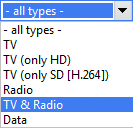
Since we are not interested in the data channels when creating and modifying our bouquets, we hide them completely.
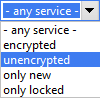
Hiding all encrypted channels also works with a single mouse click. As a result, all unencrypted TV and radio channels are now displayed and we can start adding the desired channels to our bouquet. To sort all channels alphabetically, use a function familiar from many operating systems: click on the corresponding column to change the alphabetical sorting order.

For most users, this form of selection is certainly new, which makes it all the more important to take a closer look at it. If, for example, we want to search for the character string “sat” in all channels, we enter “%sat%” in the left field, as explained in the splash screen.
As a result, only channels that have the string “sat” somewhere in their name are displayed in the channel list, i.e., 3sat, SAT.1, etc. The same applies to the provider (right-hand field), because if we enter the string “ZDF%” here, for example, all channels from the provider “ZDFvision” are displayed. This allows you to quickly obtain the desired selection result and add the channels to your user bouquet as shown in the next workshop.

However, if you want to narrow down your selection even further, dreamboxEDIT offers some very interesting functions. In these two fields, you can use placeholders before and after the channel (left) or provider (right) you want to enter to achieve a very specific selection. When we click in one of these fields for the first time, a splash screen (which can be disabled) even explains how the placeholders work.