Various settings must be configured to enable dreamboxEDIT to access files on the Enigma Box. We will now make these changes in the Options window. If you want to use dreamboxEDIT to access different Enigma Boxes, it is advisable to create a separate profile for each one.
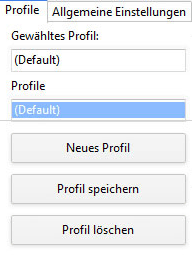
First, overwrite the default profile name with a meaningful entry and then save it with “Save profile.” After that, you can add additional profiles with “New profile.” Now we can take care of the settings in the right-hand window. The most important information we need here is the IP address of the Enigma Box. If the box is still in its factory default state or a current image has just been flashed, DHCP is active in the network settings of the active network adapter. This means that the box is assigned a free IP address by your router when the network connection is active. We can now read this address, for example, in an Enigma2 box under Menu->Settings->System->Network->Adapter Settings.
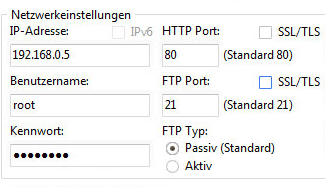
We now enter the IP address determined in this way in the corresponding field. For all Enigma boxes, “root” is entered as the user name, but the password may vary. For Enigma(1) boxes, the factory default password is “dreambox,” while for Enigma(2) boxes, it can be left blank. The HTTP port describes which port the box’s web interface listens on, as is also the case when calling up a normal website on the Internet. You can change this port via the Enigma extension web interface. You can access the configuration on the box via Menu->Extensions->Web interface. Here you can also specify whether authentication via username and password should be enabled for access, which of course only makes sense if a password has been assigned. Access via the encrypted HTTPS protocol is also enabled here, which requires a password to be assigned (no function without password). Activate the SSL/TLS function in dreamboxEDIT as shown above and then compare the port 443 displayed with the settings on the box. Not all functions of dreamboxEDIT can be implemented via the box’s web interface; a valid FTP (File Transfer) configuration is also required for exchanging files. The suggested values should be adopted here.
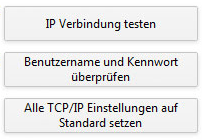
Now let’s test the values we have entered. “Test IP connection” only tests the accessibility of the box’s web interface via the IP address and port. The function below this attempts to establish a connection via FTP, which will only succeed with the correct username/password combination. If you have made a mistake when entering the values, you can use the last function to reset all TCP/IP settings to their default values.
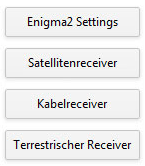
Although dreamboxEDIT can now access the box via the network, we won’t get much use out of it without the correct file paths. We distinguish between local and remote paths. Since the release of Enigma2, the paths for the channel and bouquet lists and their dependencies on the box have changed only slightly.
A basic distinction is made between the list of all channels (lamedb) and the bouquets created by the user (Favorites). Channels can only be sorted by creating a user bouquet!
Below is a brief overview of files and their meaning and content.
- satellites.xml (XML formatted list with all transponders per geostationary position), is used during channel search
- lamedb (listing of all channels found during the search per service -> TV, Radio and Data)
- bouquets.tv, bouquets.radio (which userbouquets are available on the box)
- userbouquet..tv, userbouquet..radio (own channel lists with reference to channels from lamedb)
For all models released before the Dreambox 7025-S (DM7000-S, DM500-S/C, DM5620-S, and DM600-S/C/T), the paths that can be selected here via the quick selection apply; for all subsequent models, the paths stored by the developer apply. The files that must be stored there are explained for each path.
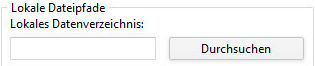
A special feature here is the local path for the data directory, because here you can specify a suitable folder for each profile. If you want to specify a single data directory for all profiles, you should use the global data directory selection in the FTP window. With these settings, you are now ready to download the settings files from the box and edit them with dreamboxEDIT. Have fun!